Inspired by Christina Tynan-Wood’s post on Quicken Online, I made Mint.com this week’s Geek Chic topic.
So, many of us already use our banks’ online interface(s) to transfer money, pay bills and check balances. But, if you want to centralize all your financial data your only option used to be purchasing Quicken (or maybe Microsoft Money or something) and maintaining it on your own. If, like me, you use a Mac, it was often a pain (or in some cases impossible) to get information automatically imported from your bank. Which meant time-consuming tasks like exporting and importing files or — horror of horrors — manually entering and categorizing transactions. Not to mention that some of the Quicken reports and interface screens, while powerful, were overwhelming and rather complicated. And sometimes overkill for the everyday person to just keep track of how much money is coming and going, and where it’s going.
I first heard about Mint.com from my husband in September 2007 (of course a member of the Geek Girls Men’s Auxiliary!) when they won a TechCrunch 40 award. I signed up out of curiosity and was pretty impressed, but the usefulness was somewhat limited. Since it only tracked cash accounts, I couldn’t see my whole financial picture. But, since then, they’ve added the ability to track investment accounts (not so fun these days watching the line go down, down, down), loans and 401(k) accounts as well as custom categories for tracking spending.
How it Works
You enter usernames and passwords for your bank accounts. Mint establishes a secure connection with your financial institution(s) and displays that information to you on their site. You cannot actually access the accounts from Mint, you can only see data like transactions and balances.
Mint also displays trending reports like a pie chart that shows which categories you’re spending the most in, or little sidebar facts like your most frequented merchant (mine is the grocery store near our house), and a comparison tool that allows you to see how much you spend in a particular category vs. others in your city or nationwide (I spend more on groceries than other people in Minneapolis. Hmmm.). You can also be alerted about bills due, or low account balances.
Security
Like anything online, there is a risk. But the site has security cred, and it’s worth noting that you can’t actually do anything with your money on Mint. So, if someone stole your computer and logged into your Mint account they would see how much money you have but they wouldn’t be able to move any money, view any passwords or change any of your data with the bank. And Mint doesn’t see or store your password.
A Quick Tour
The Overview page (which you see when you first log in) displays:
- a list of all your accounts (Cash, Credit Cards, Loans, Investments)
- alerts (like, “In the past 30 days, you spent on Dentist. Usually you spend.” or “Your deposit to your US Bank account is now available.”)
- portfolio movers and shakers (guess what? They’re all down!)
- budget (where it tracks what you’ve spent this month against what you’ve budgeted — to start, the site sets some ballpark numbers based on your past spending)
The Transactions page is a detailed list of all transactions. You can filter by account, search based on keywords and do one-by-one or mass category edits (the site assumes categories based on the merchant and is pretty good about getting it right but sometimes needs to be corrected). You can also set up rules for transactions to prevent Mint from mis-categorizing in the future or to put something in a custom category you’ve created.
Investments keeps track of 401(k) and other investment accounts and gives you some handy reports on Performance, Allocation and Comparisons (where you can see how you’re doing against the S&P 500, Dow Jones or NASDAQ.
Ways to Save is, I think, how Mint earns their keep (since the service itself is free). They look at your accounts and then allow companies like E*Trade to pimp out their services. It might say, “Your US Bank account earns $0/yrAt 0% APY. Switch to the E*Trade Max-Rate Checking Account and $443/yrAt 2.9% APY. Save up to $443 per year, sign up now!” Not a bad idea, but so far I’ve not taken advantage of any of their offers. I rarely even look at the page.
Notifications allows you to hear from Mint as often as you like about your account. There are many communication options (like low balance, bill due, unusual spending, over budget, bank fees, large purchases or deposits), and they can be sent via email or text message. I personally get a summary email once a week and instant emails if my accounts dip below a certain threshold.
Why Do I Love It?
First, it’s useful. It fills the need I had for easy, fast financial monitoring. Not management, per se — I still have to use the bank to move money or pay bills — but a simple easy way to know what’s coming in and what’s going out.
Second, it’s easy to use. There’s nothing I love more than something that’s so easy it doesn’t need a manual. The Mint interface is incredibly intuitive and you’ll feel like a power user quickly.
Third, it’s gorgeous. That’s right. I said it: looks matter. It feels good to use a site that looks good. I actually get a pleasant feeling from using Mint. I don’t know if it’s that minty fresh color palette, or the AJAX-y goodness of the interface, or the fact that now that I’m a mom and in my 30s I’m not blowing my money at bars and then freaking out when the rent comes due. Whatever the reason, I like it!
Want More?
Check out this great comparison of Quicken Online vs. Mint, or this overview of who’s using Mint (only 28% women. C’mon, ladies!).
And, I will repeat my usual mantra: give it a try. If you hate it, you can always delete your account.
Recent Comments